As a small business owner, you’re always looking for ways to save time and money. WordPress is a great platform for building websites, but it’s important to learn some key tips before getting started.
Here is a summary of some of the more important guidelines:
1. Know the difference between a Page or Post:
- A page is where your main content is created, such as Home, About, Contact, and Blog Page. A post is a BLOG page and when published will show up in your blog feed. Some websites present their blog as their home page and others create a separate page for their blogs. In the setup process, go to your DASHBOARD, look on the left panel for APPEARANCE then CUSTOMIZE, then HOMEPAGE SETTINGS.
- When creating a new post, be sure to assign it to one broad category and use descriptive titles and tags so that people can easily find your content.
- When copying text from a word-processing program or another website, remove the formatting first. The best way to do this is to post into Notepad first to remove any formatting.
- Use Chrome or Firefox browsers to take advantage of their spellcheck features; otherwise, be certain to use spellchecker before publishing your page.
- Don’t use the default permalink created for your page or post if your title is long. You have one chance to change your permalink (URL), before you publish your page or post. Check your permalink (URL or internet address) before initially publishing your page to make sure it is “pretty” and useful. You don’t want it to be too long and it should contain a keyword. Sometimes WordPress assigns numbers to pages and posts – use the “edit” button to make this permanent pretty permalink change.
2. Maintain your site to keep it safe from hackers & malware:
- BACKUP often and ALWAYS before any updates. Make sure to always back up your site before updating to avoid losing any data. Take at least one backup a month and after you make changes. Use a plugin or the tools on your hosting server to take backups of your files and database.
- Delete spam comments
- Keep your password secure and difficult, and choose usernames that are not obvious (Please do not use ADMIN or 1234567!)
- Don’t share your password with other users. Create a new USER account for each person on your WordPress website. You should consider creating a new user account for yourself that is strictly for adding posts (EDITOR).
- Keeping your WordPress site up-to-date is important for security and stability – Update WordPress core, themes, and plugins as needed
- If multiple updates are needed, update plugins first, then themes then your WordPress core files.
- If you have plugins or themes that are not being used, remove them from your site.
- Keep your own desktop/laptop computer up-to-date and free of malware.
- Minimize the load on your website by not adding too many plugins.
- Only add plugins from reputable developers: read reviews and support logs before uploading a new plugin to your website.
- Use an anti-spam plugin – some of the newer security plugins include anti-spam protection or install a stand-alone plugin such as AntiSpam Bee.
- Worried that you have malware on your site? Scan it for free at https://sitecheck.sucuri.net/. While this tool may not detect all malware, it may give you an idea if your site was hacked.
- If you don’t have time to manage your site, hire someone to do it for you!
3. Optimize your Images:
- Resize images BEFORE uploading them. Large images can slow down your website, so it’s important to optimize them for faster loading times. You can do this by reducing the file size or using a content delivery network (CDN). You can use Canva, BeFunky, PicMonkey, TinyPng, or ImageOptimizer to change your photo size and save it to a web-safe size.
- Take time to fill in descriptions and alternative text (ALT Text) – the ALT text is used by search engines and those that use assistive devices so make sure to describe the image in detail.
- You can add a hyperlink to your image and link to a page on your website rather than back to the original image. Keep in mind though that mobile phone users scrolling down a page may inadvertently click on a photo link which will take them away from the page they are viewing.
- 800 to 1200 pixels wide are common widths for a post image.
- 1600 pixels is a common width for a front page hero image.
- 200kb is the recommended maximum file size of any image. Oversized images cause slower load times. Under 100kb is ideal.
4. Find WordPress Help
WordPress is the world’s most popular and widely used content management system powering more than a third of all websites on the internet. Popularity means there are many user groups and forums that share knowledge on how to get started. Also, when working within your WordPress dashboard, help is just a click away. Look in the upper right-hand corner and click the down arrow where it says HELP.

Of course, if you need personal one-on-one assistance, contact Current Marketing for the WordPress help you need.
As a small business owner, you’re always looking for ways to save time and money. WordPress is a great platform for building websites, but as a WordPress newbie, it’s important to learn some key tips before getting started. Proper maintenance of your website can save you time and money in the long run. Optimizing your images can also help your website load faster, which is important for keeping visitors on your site. Finally, knowing where to find help when you need it can save you a lot of frustration down the road.
We hope you found the WordPress help you were looking for. If you have any questions, please feel free to send us a message via our Contact Form.
This article was originally posted on May 19, 2013, and has been updated.

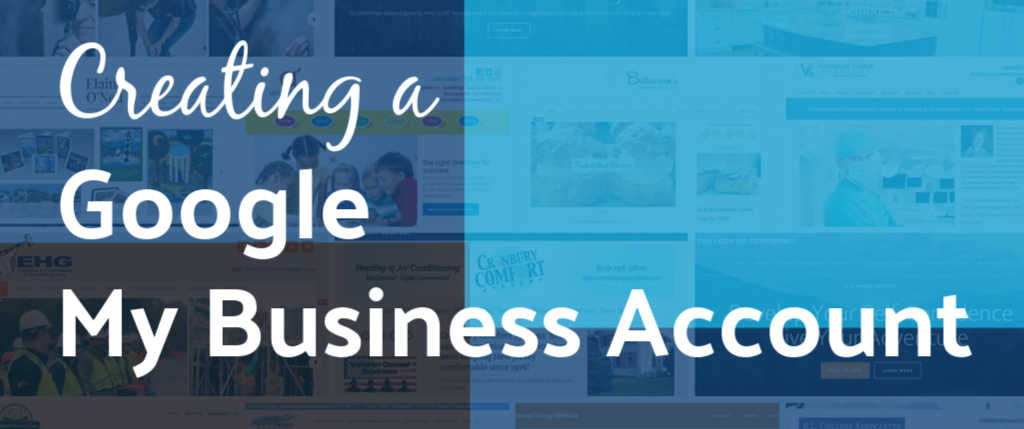
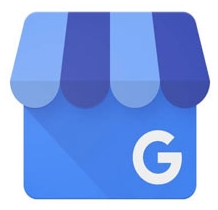
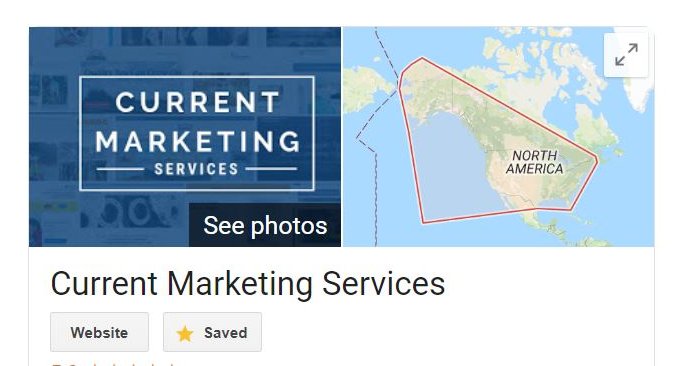
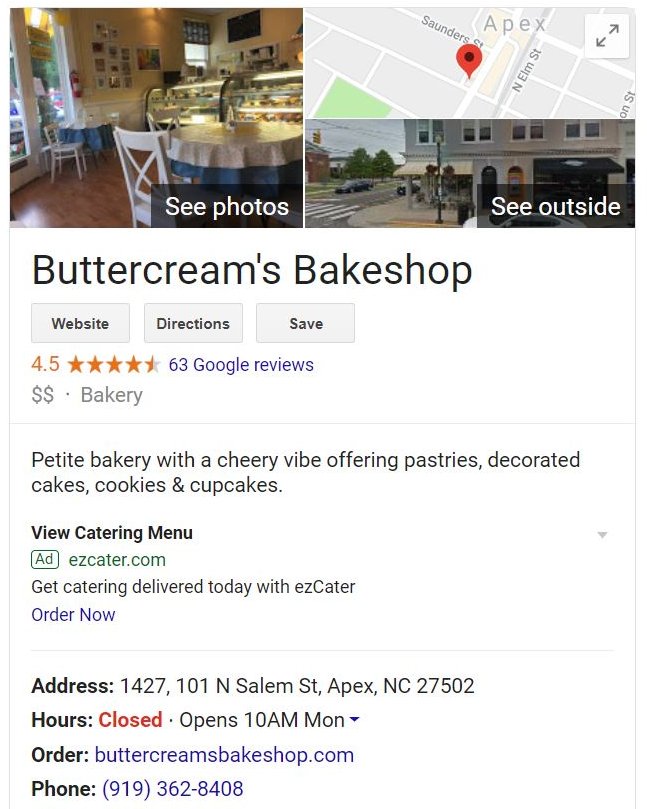

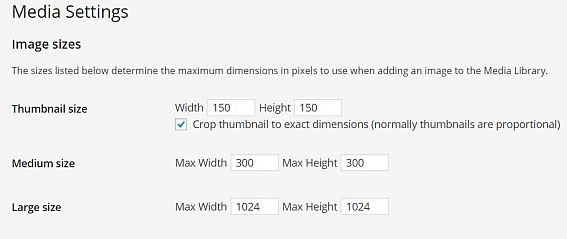
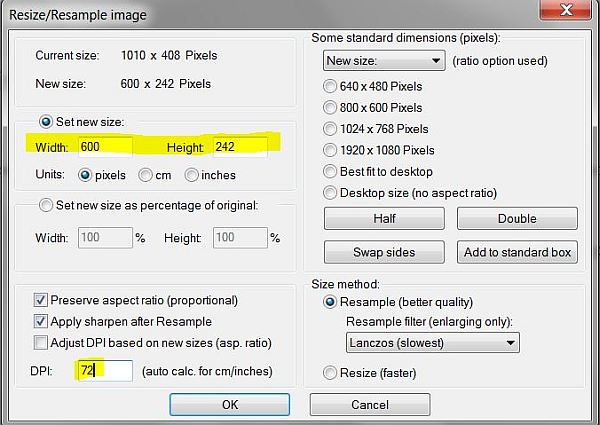
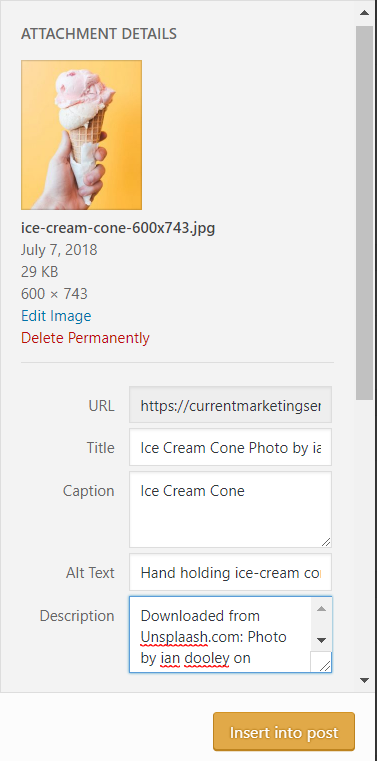

 Are you interested in learning more about Internet Marketing For your small business? The
Are you interested in learning more about Internet Marketing For your small business? The